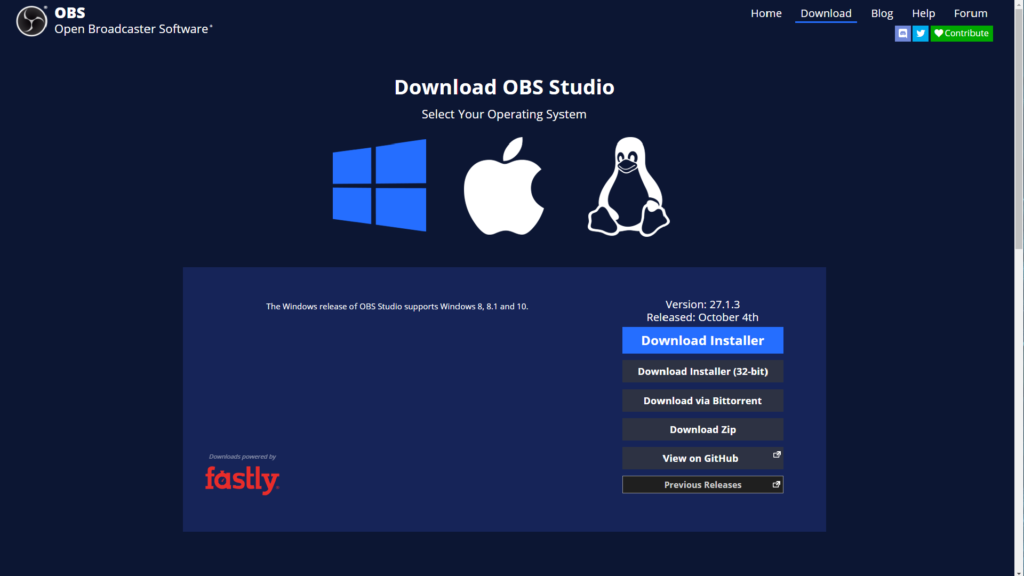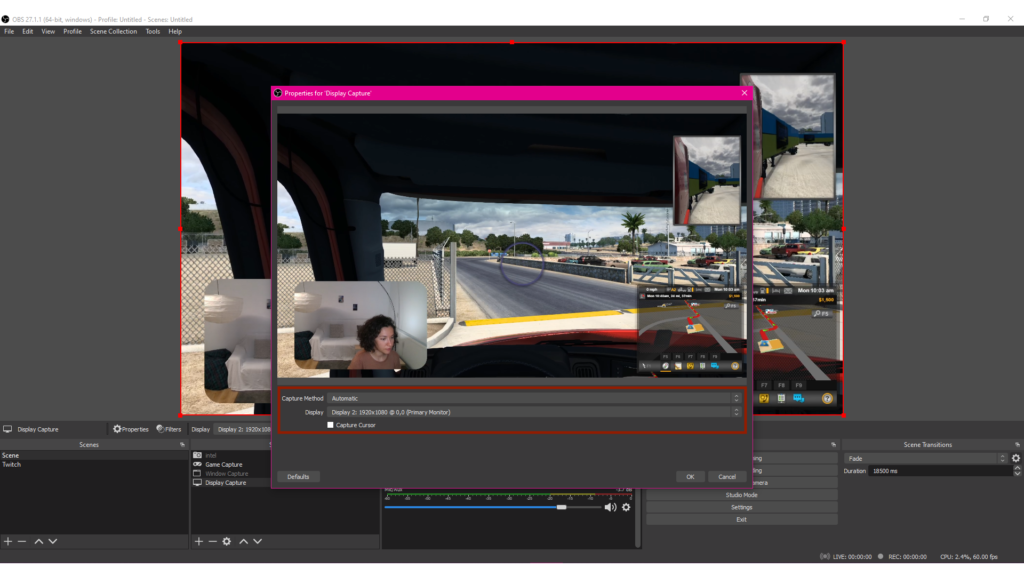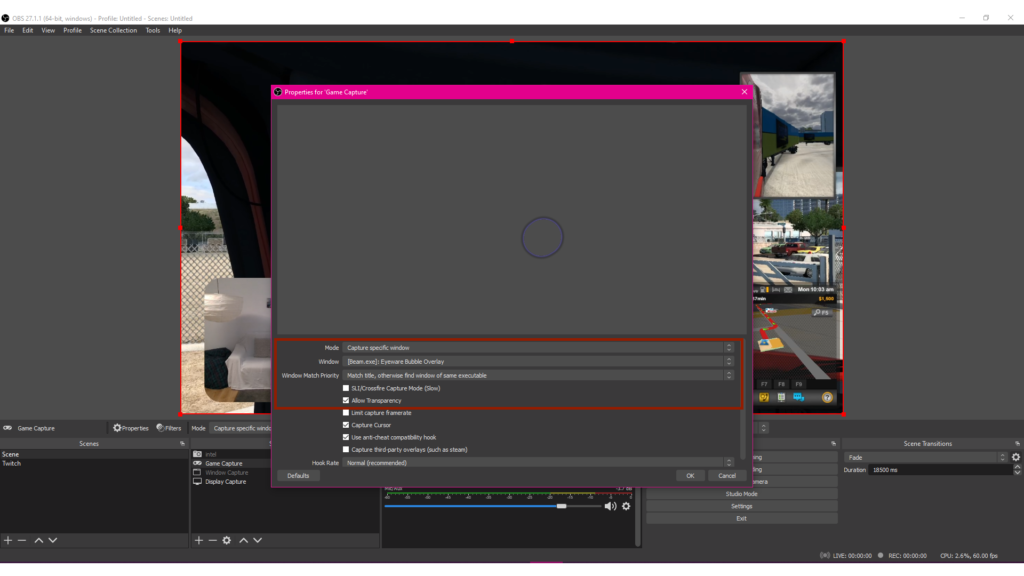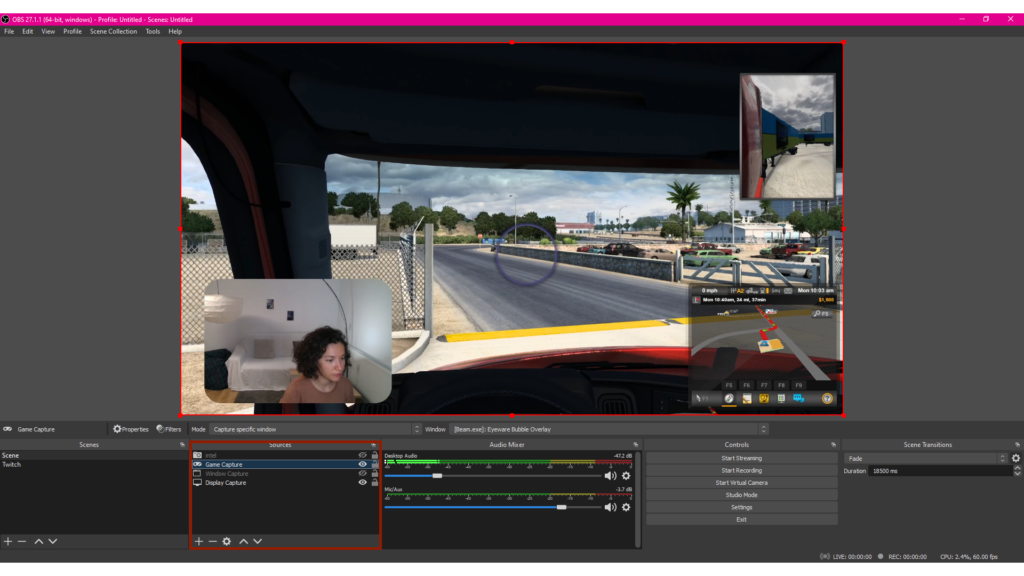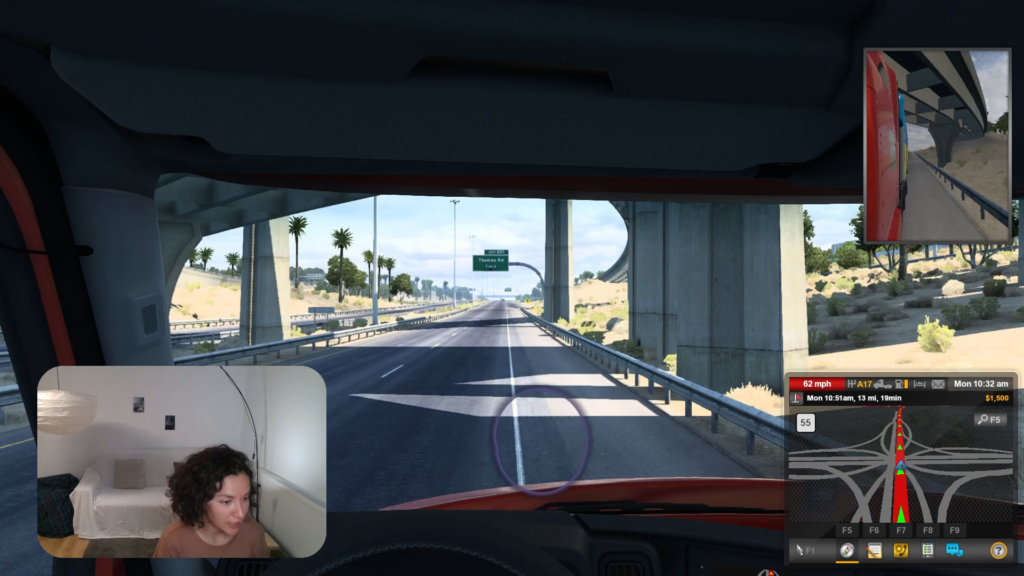बीम आई ट्रैकर के लिए स्ट्रीमिंग सेटअप
आईवेयर बीम के साथ स्ट्रीमिंग के लिए आई ट्रैकिंग
इन चरणों का पालन करके अपने iPhone या iPad को अपनी लाइव स्ट्रीम के लिए आई ट्रैकर में बदलें
- विंडोज 10 के साथ पीसी (या बाद में)
- iPhone या iPad जो फेस आईडी और iOS 13 (या बाद के संस्करण) का समर्थन करता है
- फोन स्टैंड
1
आपके आईफोन या आईपैड के लिए आईओएस ऐप आपकी आंखों की गतिविधियों को कैप्चर करता है और आईवेयर पीसी सॉफ्टवेयर के साथ उन गतिविधियों को ऑन-स्क्रीन आई गेज बबल ओवरले में आसानी से देखने के लिए अनुवाद करता है कि आप गेम और स्ट्रीम में कहां देख रहे हैं।
आईवेयर बीम आईओएस ऐप डाउनलोड करें ऐप स्टोर से। जैसा कि आप ऐप इंस्टॉल कर रहे हैं, आपको साथ में डाउनलोड लिंक प्राप्त करने के लिए अपना ईमेल पता दर्ज करने के लिए कहा जाएगा पीसी सॉफ्टवेयर इंस्टॉलर. अपने पीसी पर सॉफ्टवेयर डाउनलोड और इंस्टॉल करें।
2
हमारे साथ अपने iPhone या iPad को एक आई ट्रैकिंग डिवाइस में बदल दें तुरत प्रारम्भ निर्देशिका.
कृपया अगले चरण पर जाने से पहले क्विकस्टार्ट गाइड को पूरा करें।
3
वॉटरमार्क के बिना आई ट्रैकिंग ओवरले गेज़ बबल का उपयोग करने के लिए मासिक या वार्षिक सशुल्क सब्सक्रिप्शन की आवश्यकता होती है। सब्सक्रिप्शन आपको स्ट्रीमिंग के दौरान ओवरले को छिपाने की भी अनुमति देता है। ऐप के भीतर, सेटिंग आइकन> रिमाइंडर्स> सब्सक्रिप्शन पर टैप करें। फिर आपको लेन-देन पूरा करने के लिए सदस्यता खरीद और पुष्टिकरण चरणों की एक श्रृंखला के माध्यम से लाया जाएगा।
4
मुक्त ओपन-सोर्स ओबीएस स्टूडियो सॉफ्टवेयर डाउनलोड करें आपके पीसी के लिए। सॉफ्टवेयर ट्विच, यूट्यूब और अन्य स्ट्रीमिंग प्लेटफॉर्म पर वीडियो रिकॉर्डिंग और लाइव स्ट्रीमिंग क्षमताएं प्रदान करता है।
अन्य लाइव स्ट्रीम सॉफ़्टवेयर विकल्पों में XSplit और Streamlabs शामिल हैं.
5
क्लिक करें "+”हस्ताक्षर करें और चुनें कैप्चर प्रदर्शित करें ओबीएस स्टूडियो में स्रोत पैनल के तहत। पता लगाएँ नया निर्माण टैब और नाम बदलें कैप्चर प्रदर्शित करें या डिफ़ॉल्ट नाम रखें। क्लिक ठीक.
उस स्क्रीन का चयन करें जिसे आप अपनी रिकॉर्डिंग या लाइवस्ट्रीम में साझा करना चाहते हैं दिखाना ड्रॉप डाउन सूची। क्लिक ठीक.
6
क्लिक करें "+”हस्ताक्षर करें और चुनें गेम कैप्चर OBS स्टूडियो स्रोत पैनल में स्थित है। अंतर्गत नया निर्माण इसका नाम बदलें गेम कैप्चर या डिफ़ॉल्ट नाम रखें। क्लिक ठीक.
से तरीका ड्रॉपडाउन सूची का चयन करें विशिष्ट विंडो कैप्चर करें विकल्प। से खिड़की ड्रॉपडाउन सूची, चुनें [Beam.exe]: आईवेयर बबल ओवरले विकल्प।
को चुनिए पारदर्शिता की अनुमति दें।
नोट: कुछ पीसी की आवश्यकता होती है SLI/क्रॉसफायर कैप्चर मोड (धीमा) चेकबॉक्स को भी सक्रिय किया जाना है।
क्लिक ठीक.
8
आप अपने पीसी स्क्रीन को रिकॉर्ड करने या ट्विच, यूट्यूब और अन्य स्ट्रीमिंग प्लेटफॉर्म पर लाइव स्ट्रीम करने के लिए तैयार हैं। आईवेयर बीम आई गेज़ बबल ओवरले आपको और आपके दर्शकों को यह आसानी से देखने देगा कि आप कहां देख रहे हैं। अपने और अपने दर्शकों के लिए अधिक व्यावहारिक सामग्री बनाने के लिए आई ट्रैकिंग का उपयोग करें!
यदि आपको अपनी स्क्रीन पर आईवेयर बीम कंप्यूटर एप्लिकेशन नहीं मिल रहा है, तो हो सकता है कि यह पृष्ठभूमि में चल रहा हो। आप सिस्टम ट्रे मेनू में बैंगनी लोगो वाला ऐप ढूंढ सकते हैं, जो आमतौर पर आपकी स्क्रीन के नीचे दाईं ओर स्थित होता है।