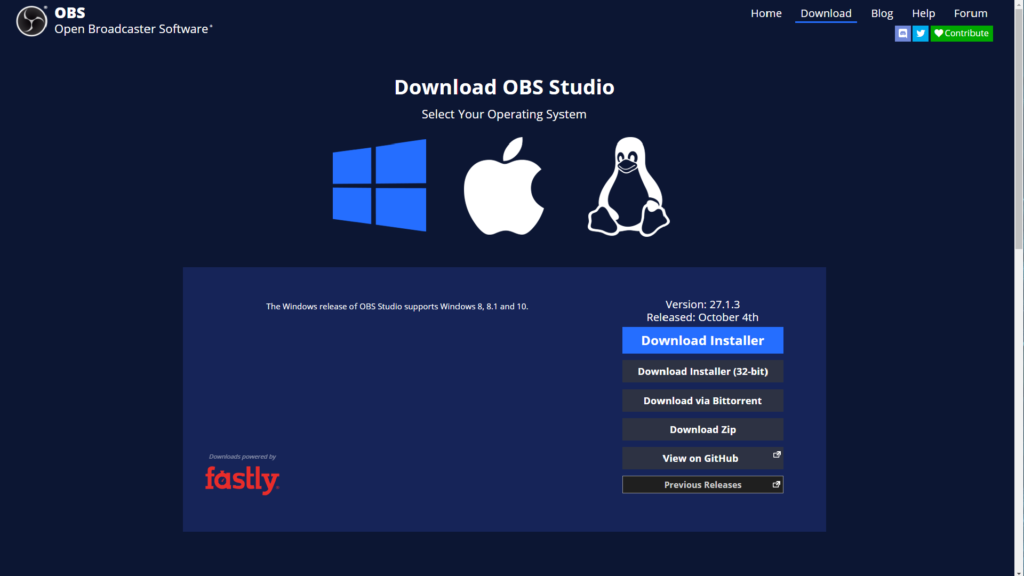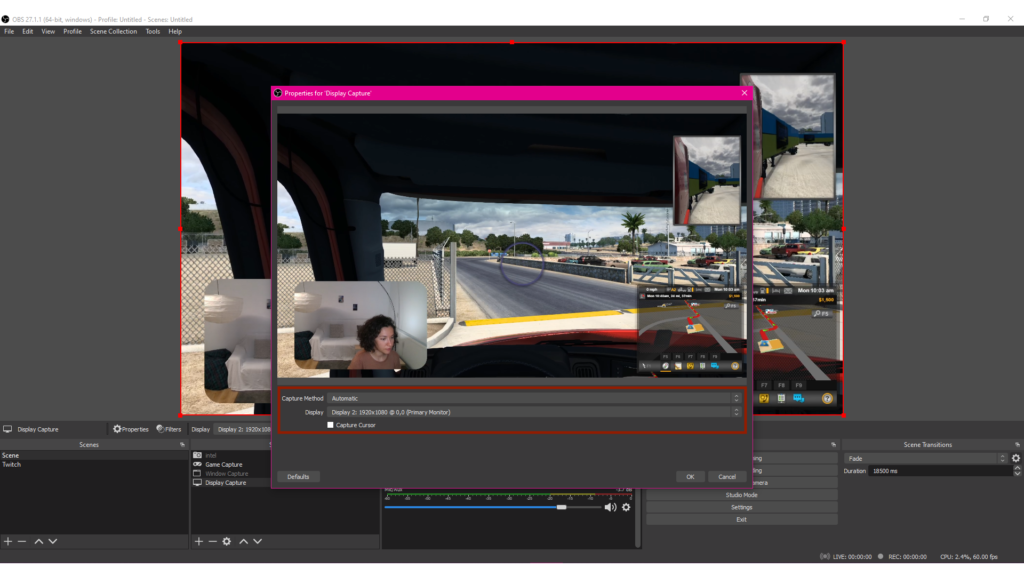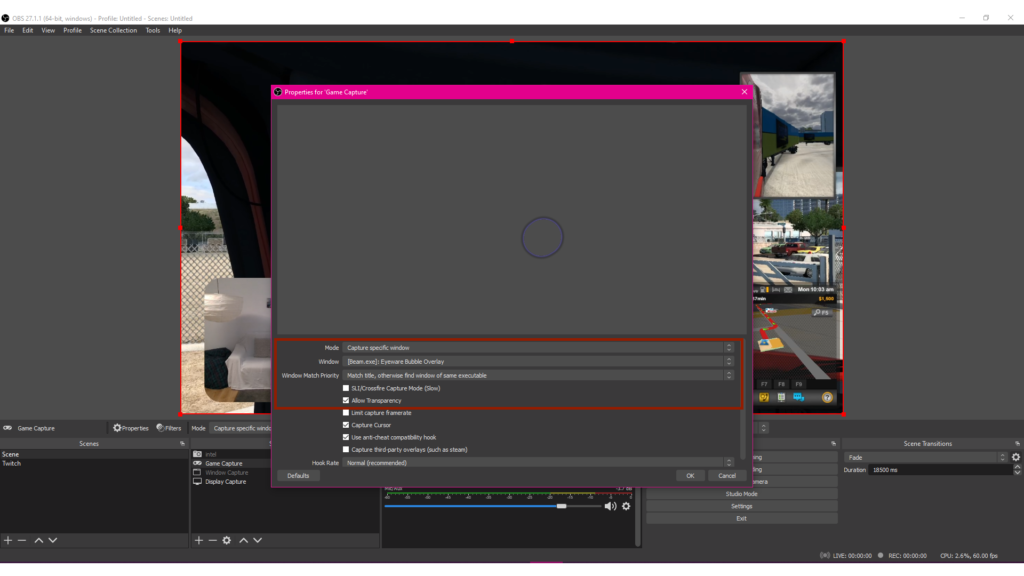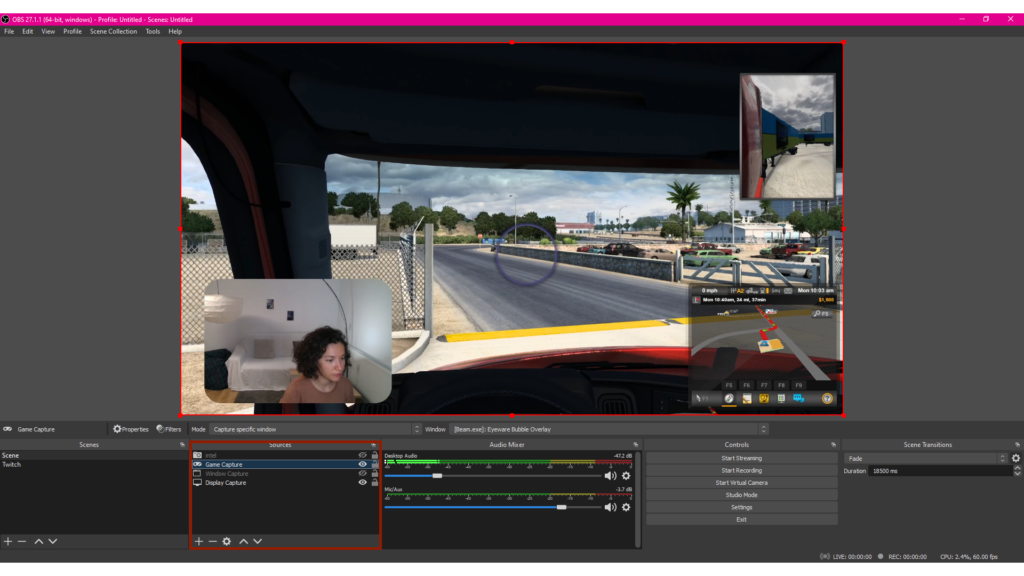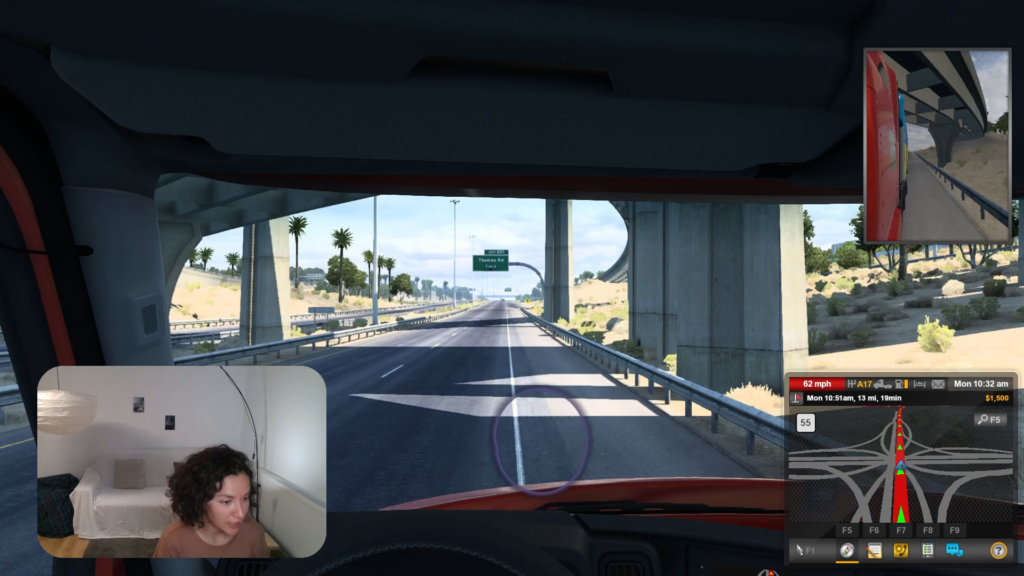Pengaturan Streaming untuk Beam Eye Tracker
Pelacakan Mata untuk Streaming dengan Eyeware Beam
Ubah iPhone atau iPad Anda menjadi pelacak mata untuk streaming langsung Anda dengan mengikuti langkah-langkah ini
- PC dengan Windows 10 (atau lebih baru)
- iPhone atau iPad yang mendukung Face ID dan iOS 13 (atau lebih baru)
- Dudukan telepon
1
Aplikasi iOS untuk iPhone atau iPad Anda menangkap gerakan mata Anda dan perangkat lunak PC Eyeware yang menyertainya menerjemahkan gerakan tersebut menjadi overlay gelembung tatapan mata di layar untuk dengan mudah melihat ke mana Anda mencari di game dan streaming.
Unduh aplikasi Eyeware Beam iOS dari toko aplikasi. Saat Anda menginstal aplikasi, Anda akan diminta untuk memasukkan alamat email Anda untuk menerima tautan unduhan yang menyertainya Penginstal perangkat lunak PC. Unduh dan instal perangkat lunak di PC Anda.
2
Ubah iPhone atau iPad Anda menjadi perangkat pelacak mata dengan panduan memulai cepat.
Selesaikan panduan mulai cepat terlebih dahulu sebelum pindah ke langkah berikutnya.
3
Langganan berbayar bulanan atau tahunan diperlukan untuk menggunakan gelembung tatapan overlay pelacakan mata tanpa tanda air. Berlangganan juga memungkinkan Anda menyembunyikan overlay saat streaming. Di dalam aplikasi, ketuk ikon Pengaturan > Pengingat > Langganan. Anda kemudian akan dibawa melalui serangkaian langkah pembelian langganan dan konfirmasi untuk menyelesaikan transaksi.
4
Unduh perangkat lunak OBS Studio sumber terbuka gratis untuk PC Anda. Perangkat lunak ini menyediakan perekaman video dan kemampuan streaming langsung di Twitch, Youtube, dan platform streaming lainnya.
Opsi perangkat lunak streaming langsung lainnya termasuk XSplit dan Streamlabs.
5
Klik tombol “+” tanda tangani dan pilih Tangkapan Layar di bawah panel sumber di OBS Studio. Temukan Membuat baru tab dan ganti nama Tangkapan Layar atau pertahankan nama default. Klik OKE.
Pilih layar yang ingin Anda bagikan dalam rekaman atau streaming langsung dari Menampilkan daftar tarik-turun. Klik OKE.
6
Klik tombol “+” tanda tangani dan pilih Tangkap permainan terletak di panel sumber OBS Studio. Di bawah Membuat baru ganti nama ini Tangkap permainan atau pertahankan nama default. Klik OKE.
Dari Mode daftar dropdown pilih Tangkap Jendela Tertentu pilihan. Dari Jendela daftar dropdown, pilih [Beam.exe]: Hamparan Gelembung Eyeware pilihan.
Pilih Izinkan Transparansi.
Catatan: Beberapa PC memerlukan Mode Tangkap SLI/Baku Tembak (Lambat) kotak centang untuk diaktifkan juga.
Klik OKE.
8
Anda siap untuk merekam layar PC atau streaming langsung di Twitch, Youtube, dan platform streaming lainnya. Sinar Eyeware Hamparan Gelembung Tatapan Mata akan memungkinkan Anda dan pemirsa untuk dengan mudah melihat ke mana Anda melihat. Gunakan pelacakan mata untuk membuat konten yang lebih berwawasan bagi Anda dan pemirsa Anda!
Jika Anda tidak dapat menemukan aplikasi komputer Eyeware Beam di layar Anda, itu mungkin berjalan di latar belakang. Anda dapat menemukan aplikasi dengan logo ungu di menu baki sistem, biasanya terletak di kanan bawah layar Anda.