How can we help?
Wi-Fi Connection Troubleshooting
Updated
Bastjan
Wi-Fi Connection Troubleshooting
We sometimes encounter users who can’t get Eyeware Beam to work because of basic Windows settings that prevent it from running properly.
Add the Eyeware Beam PC software as an exclusion to your Windows firewall inbound rules.
- Hit the Windows button, type in Windows Defender Firewall with Advanced Security and open the app
- Inside the Windows Defender Firewall with Advanced Security app click on Inbound Rules at the top of the left column
- In the menu select Action > New Rule > Program > This Program Path > Browse
- Find and open the Beam.exe file which is located here: C:\Program Files\Eyeware\Beam 1.3.0 (or similar, depending on your version).
- Click on Next three times.
- Enter Beam as the Name for the Inbound Rule on the last window and click Finish.
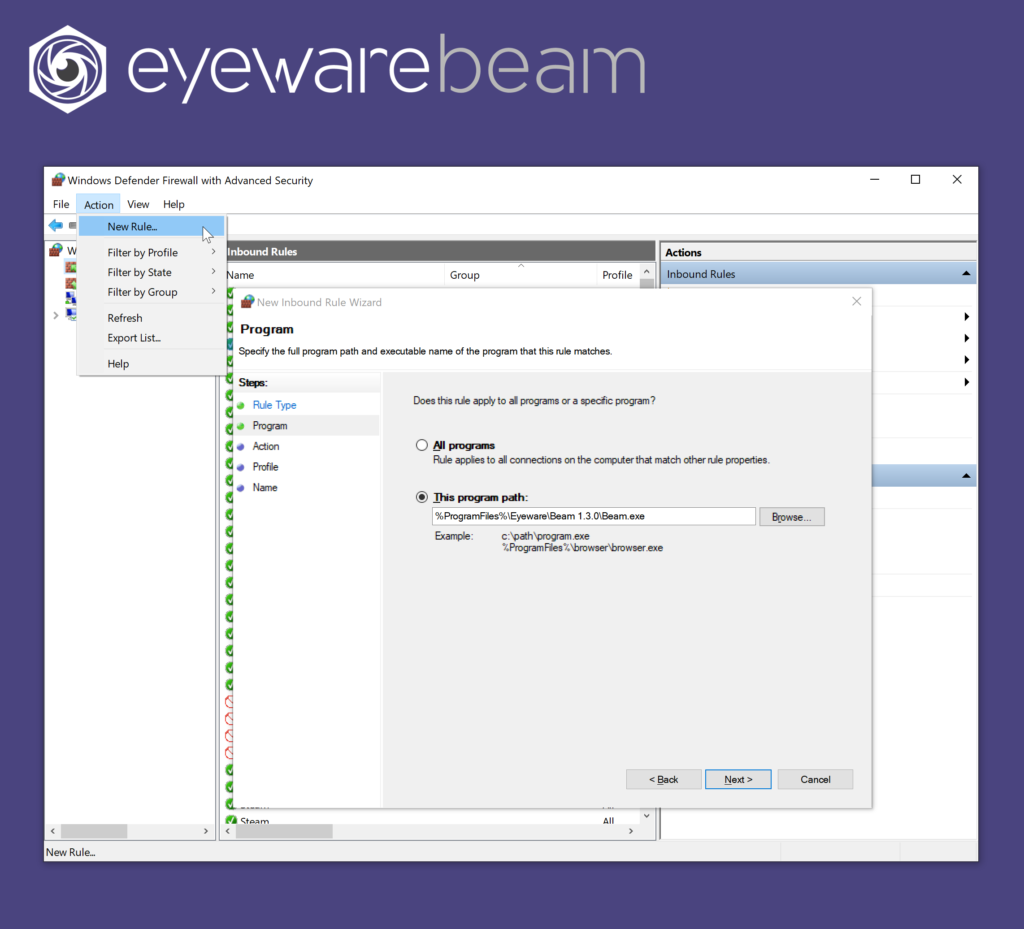
Check the network privacy setting
Select the Wi-Fi network icon on the right side of your computer screen taskbar. Click “properties” for your current Wi-Fi network. Select “private” to be sure that your iOS device and PC can find each other.
